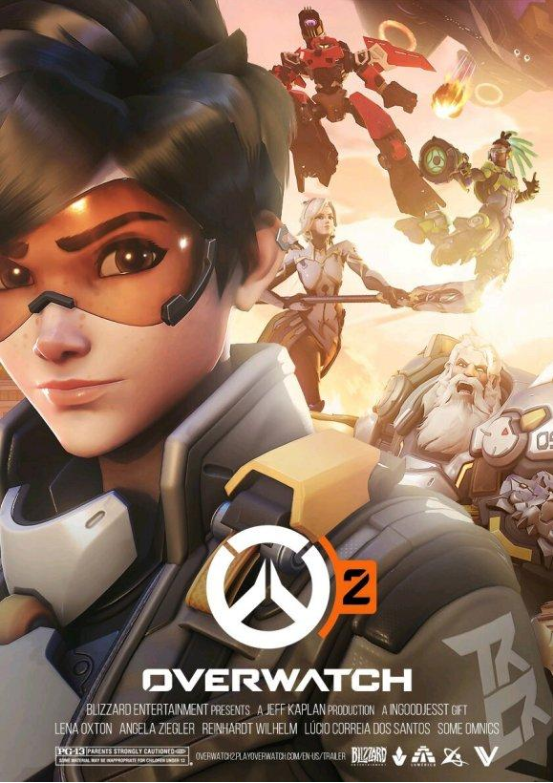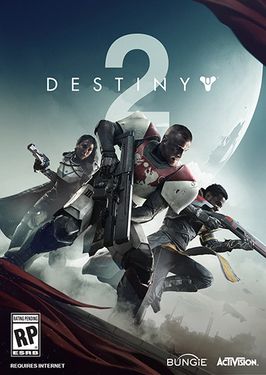R Star server can't connect? Don't panic, try these methods!
Rockstar Games (referred to as R Star) is a world-renowned game company that owns many games that are loved by players. However, many players often encounter various problems when connecting to Rockstar game services, such as unable to connect to Rockstar game services, Rockstar game services failed to connect, etc., which is very frustrating. If you are also suffering from the current inability to connect to Rockstar game services, don't worry, this article will introduce several common solutions for you to help you get back to the game quickly.

First, network environment issues
Problem analysis:
R Star game servers are located all over the world, and some players are physically far away from the servers, resulting in high network latency, which can easily lead to unstable connections, such as failure to connect to Rockstar game services and failure to connect to Rockstar game services.
Solution steps:
00001. Use a game accelerator: Choose a reliable game accelerator, such as Sixfast, which can effectively reduce network latency, improve connection stability, and solve connection failures caused by network problems.
00002. Check the network connection: Make sure your network connection is working properly and try restarting the router or modem.
00003. Use a wired network connection: Compared to a wireless network, a wired network connection is more stable, and it is recommended to use it first.
How to use the Sixfast accelerator:
1. Visit Sixfast official website to download and install Sixfast accelerator client side;
2. Search for the R-star platform game you want to accelerate and click "One-click acceleration";
3. Sixfast accelerator will intelligently match the best nodes for you, optimize the network environment, and stabilize the network connection.
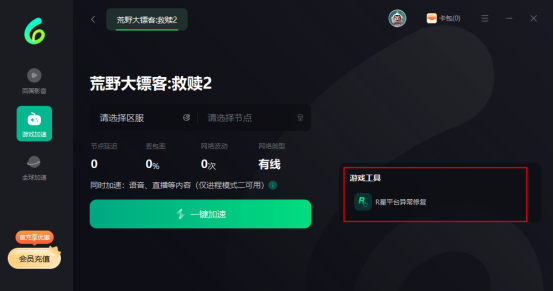
Using the Sixfast accelerator can not only accelerate the game, but also stabilize the network and reduce problems such as the failure to connect to the R-star server. At the same time, the Sixfast accelerator also has built-in game tools to help players solve other abnormal situations that may occur on the R-star platform.
Firewall and security software setup issues
Problem analysis:
The firewall or security software on your computer may recognize the game as a potential threat, preventing it from connecting to the server.
Solution steps:
1. Add the game to the firewall whitelist: In the firewall settings, find the option to allow applications to pass through the firewall to add the R-Star game to the whitelist.
2. Temporarily turn off the security software: Try to temporarily turn off the security software, such as antivirus software, firewall, etc., and then reconnect the game to see if it can solve the problem.
3. Check the security software settings: Make sure that the security software does not prevent RStar Games from accessing the network or connecting to a specific port.
Third, DNS setting issues
Problem analysis:
The role of the DNS server is to resolve the domain name to the IP address. If there is a problem with the DNS server, it will also cause the Rockstar game service to fail to connect.
Solution steps:
00001. Change DNS server address: Try changing your DNS server address to a public DNS server, such as Google DNS (8.8.8.8 and 8.8.4.4) or Cloudflare DNS (1.1.1.1).
00002. Refresh the DNS cache: Open a command prompt or end point, type ipconfig /flushdns (Windows system) or sudo dscacheutil -flushcache (macOS system) and hit Enter to refresh the DNS cache.
IV. Rockstar Game Services' own issues
Problem analysis:
The R Star game service itself may malfunction or undergo maintenance, causing players to be temporarily unable to connect.
Solution steps:
1. Check the official announcement: Follow the official website of R Star, social media accounts or game forums to see if there are server maintenance announcements or related information.
2. Be patient: If it is a server failure, you can only wait patiently for the official repair.
Game file issues
Problem analysis:
A corrupted or missing game file may also result in an inability to connect to the Rockstar game service.
Solution steps:
1. Verify the integrity of the game file: Find the game library in the game platform (such as Steam, Epic Games), right-click the game, select "Properties" or "Verify the integrity of the game file", and verify and repair the game file.
2. Reinstall the game: If verifying the integrity of the game files does not solve the problem, you can try to reinstall the game.
summary
The above are several common methods to solve the problem that you cannot connect to the Rockstar game service at present. I hope it will help you. If you try the above methods and still can't solve the problem, it is recommended to contact the official R star customer service for help.
For a better gaming experience, it is recommended to use the Sixfast game accelerator, which can effectively reduce network latency, improve connection stability, and allow you to play R-star games.